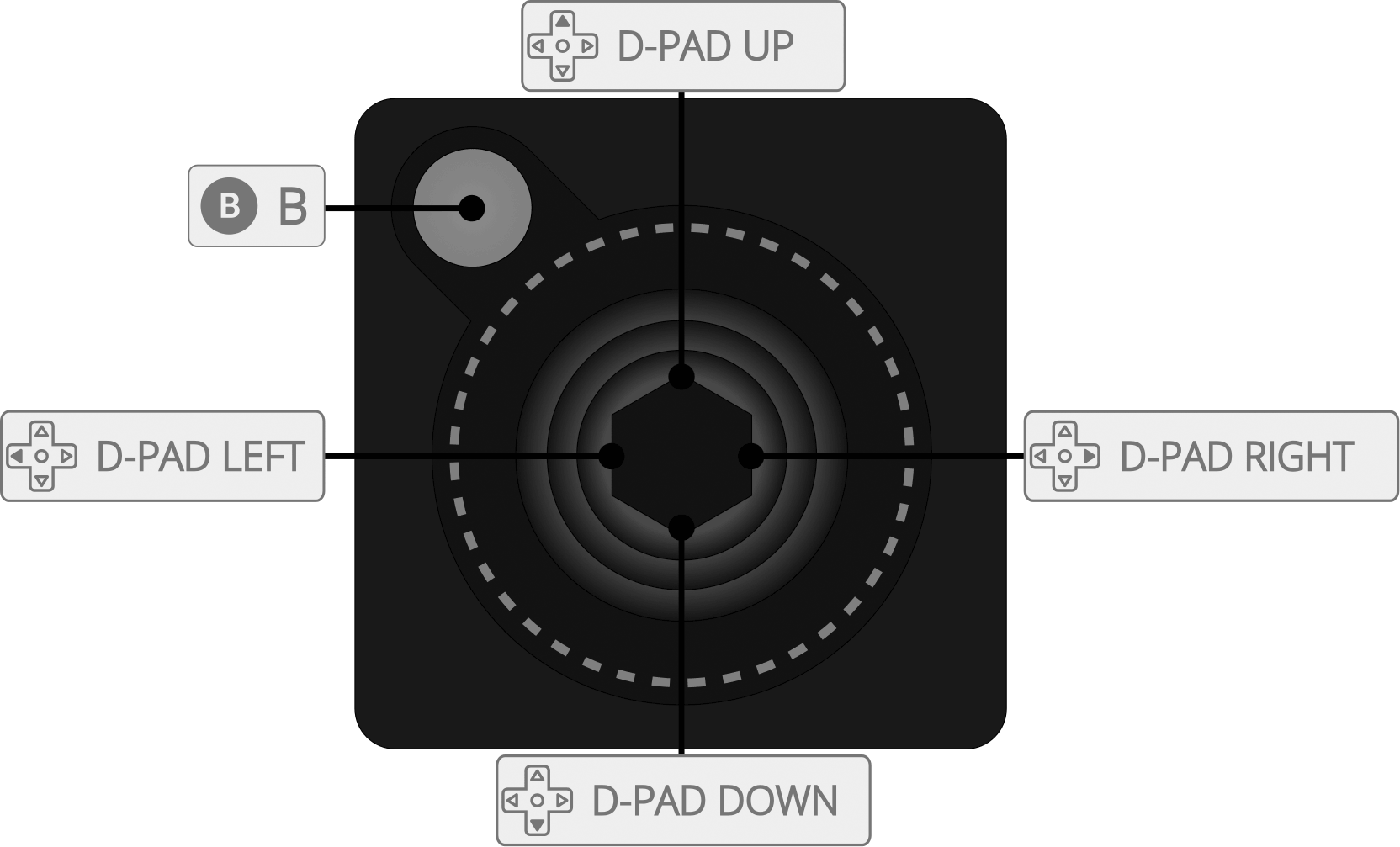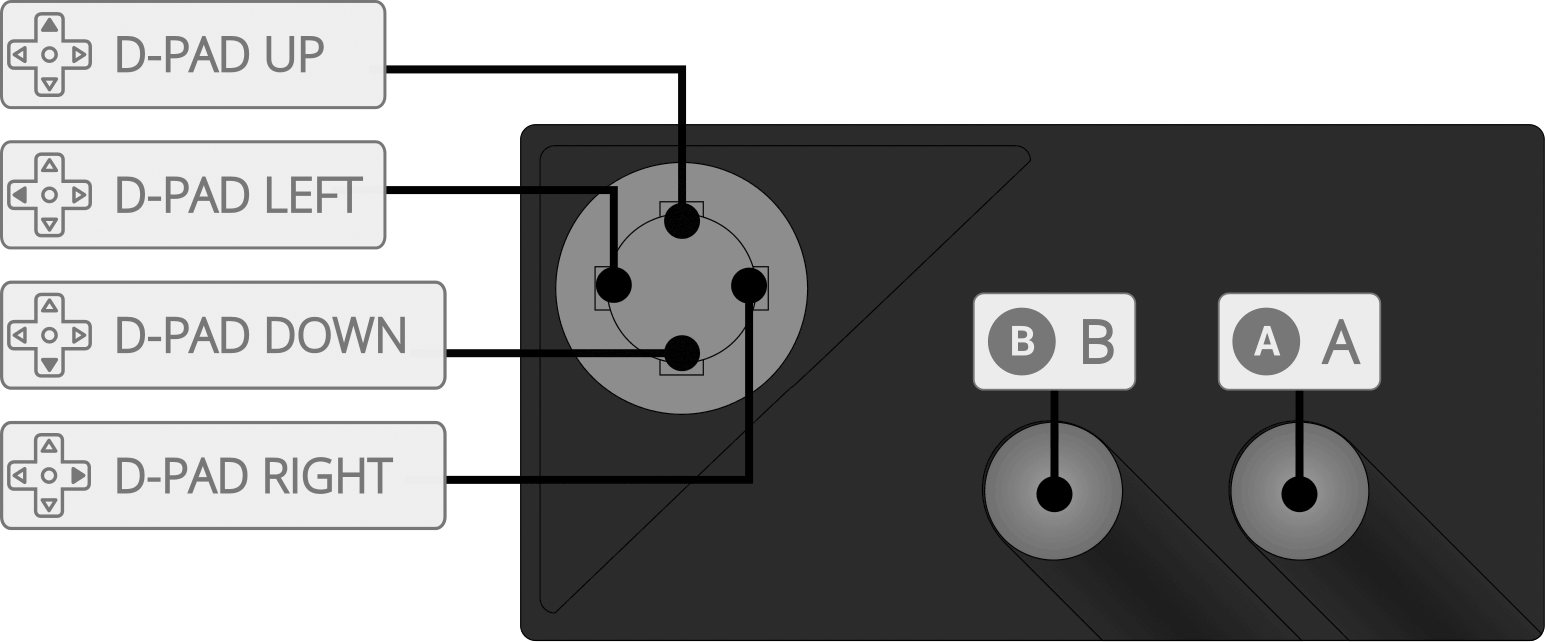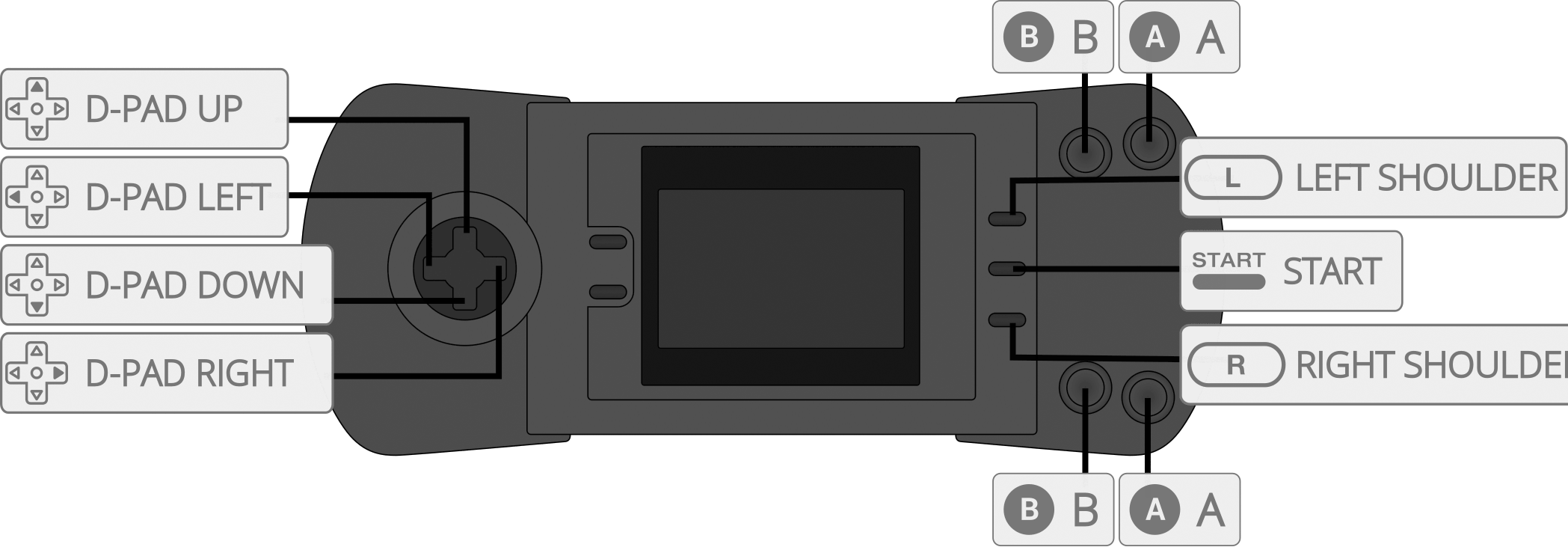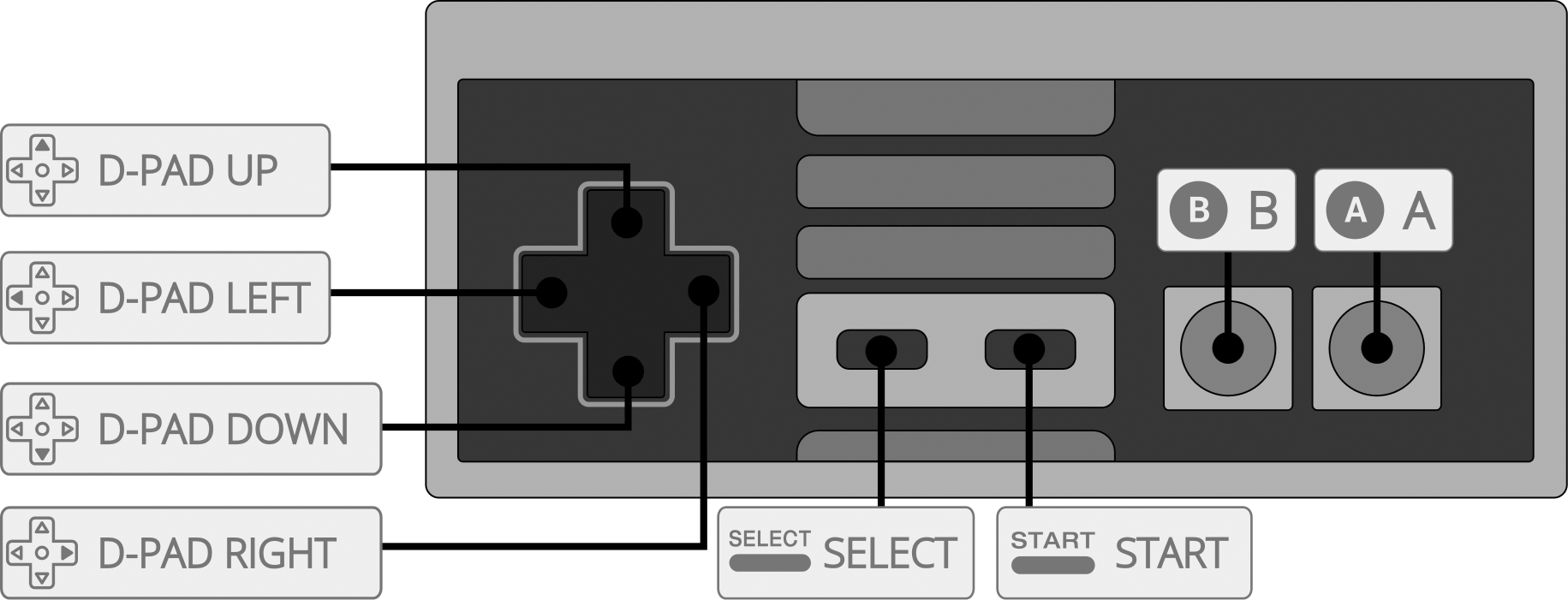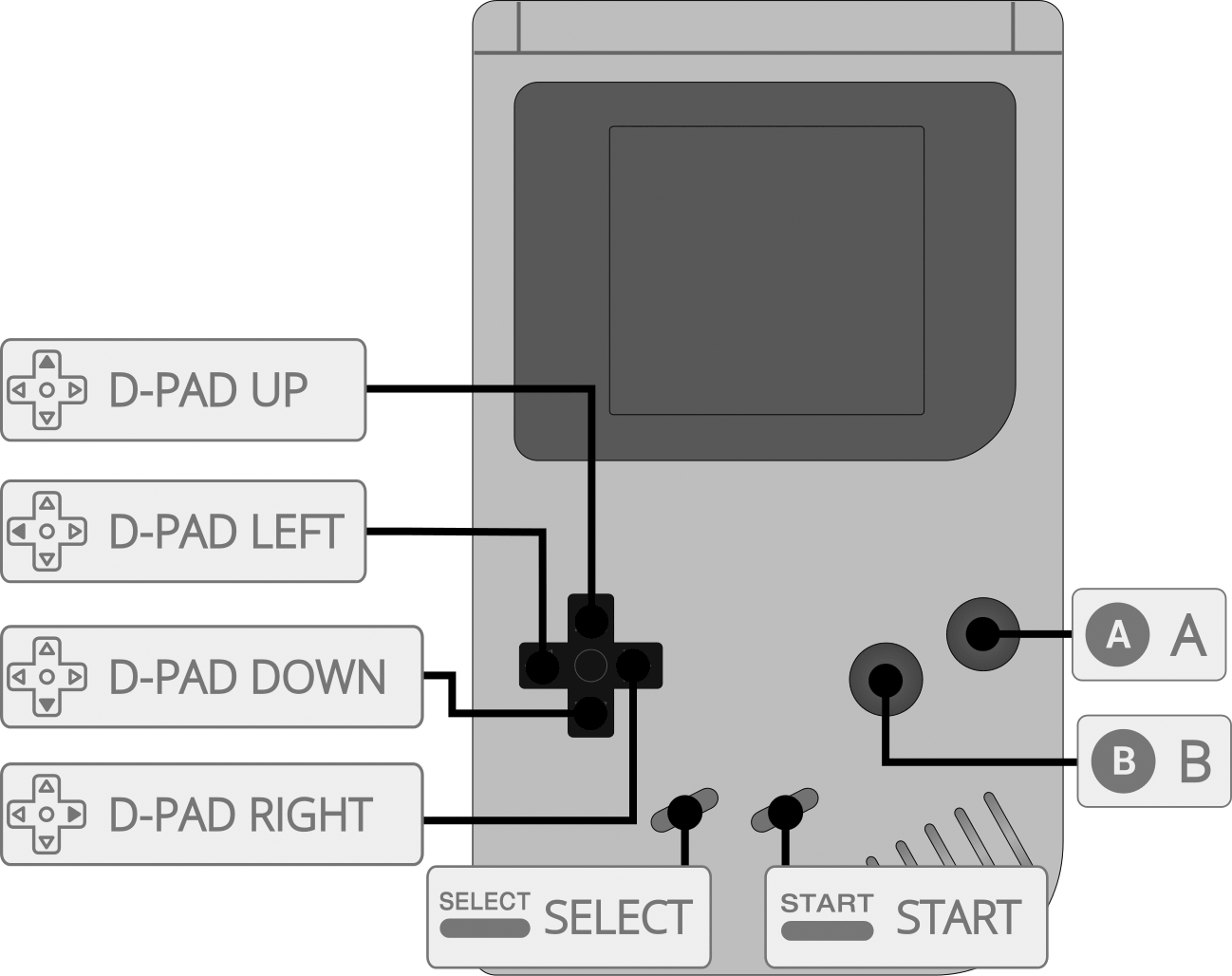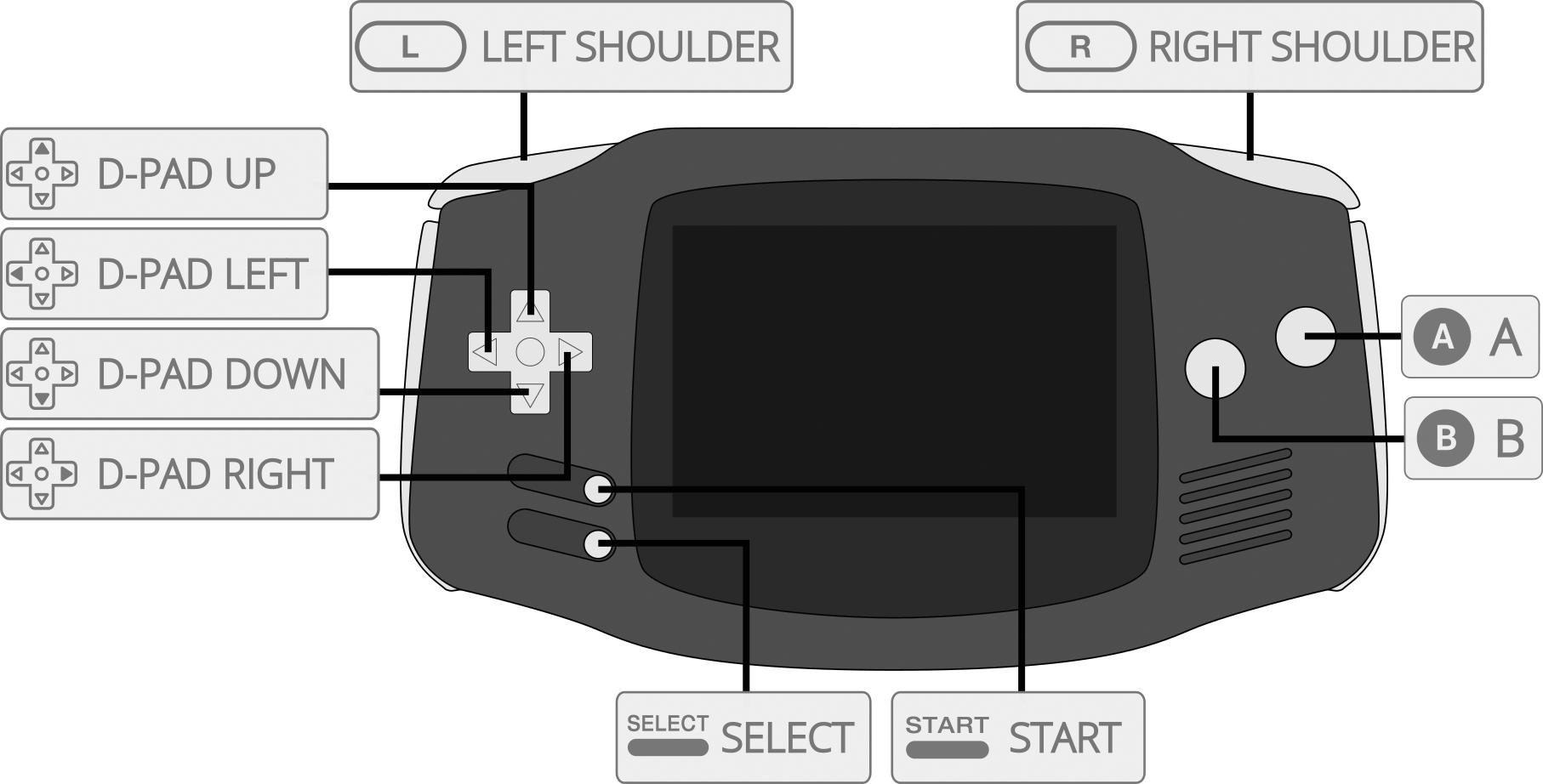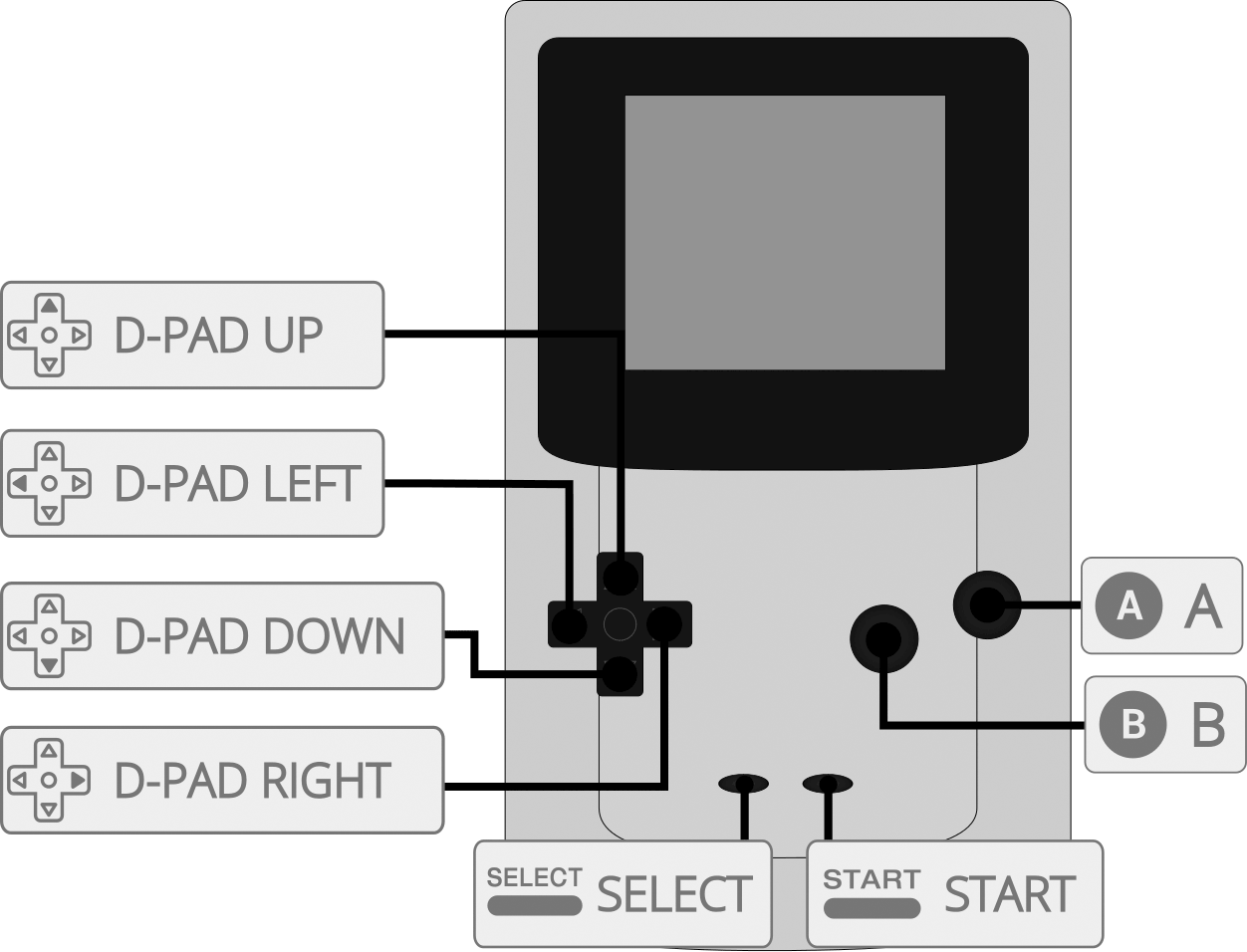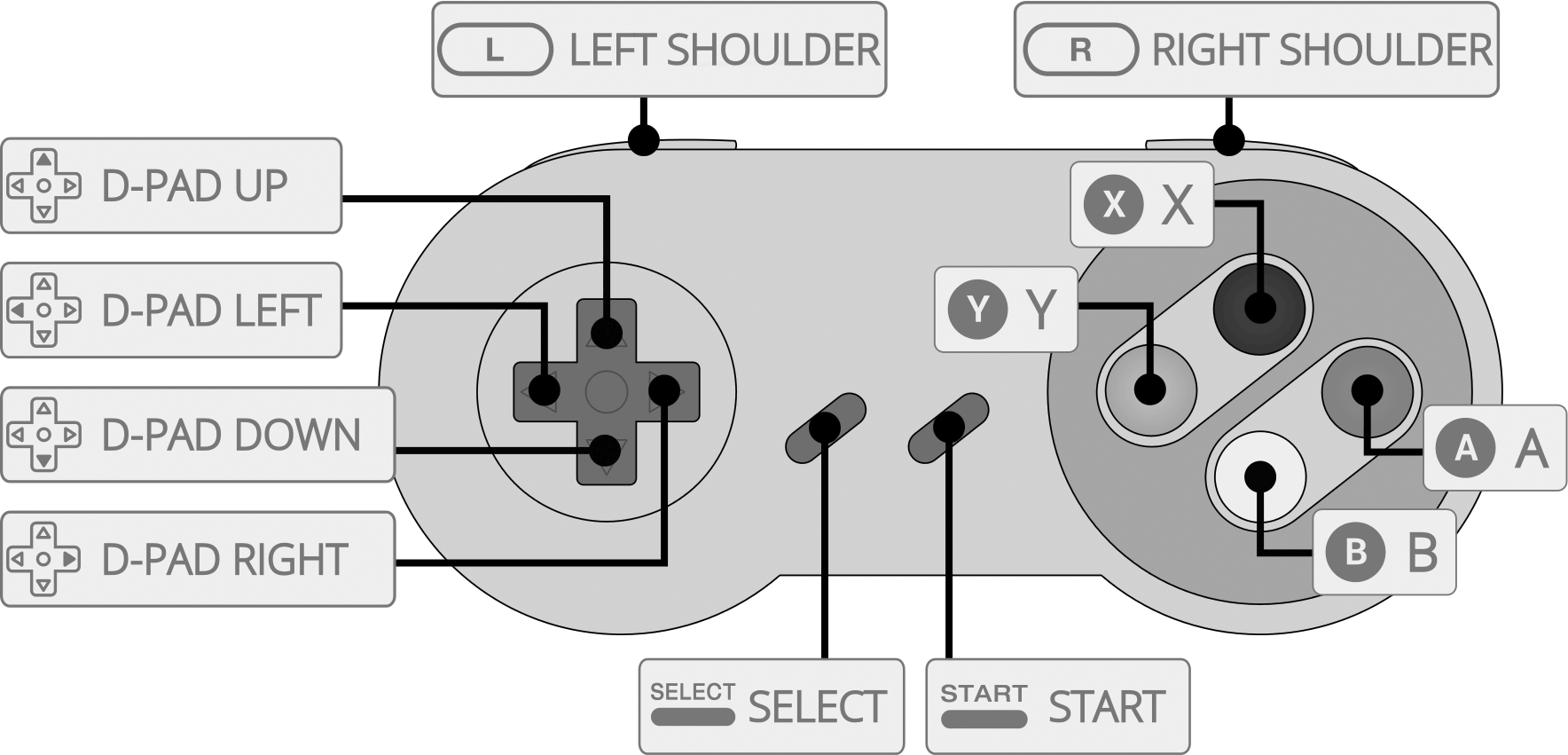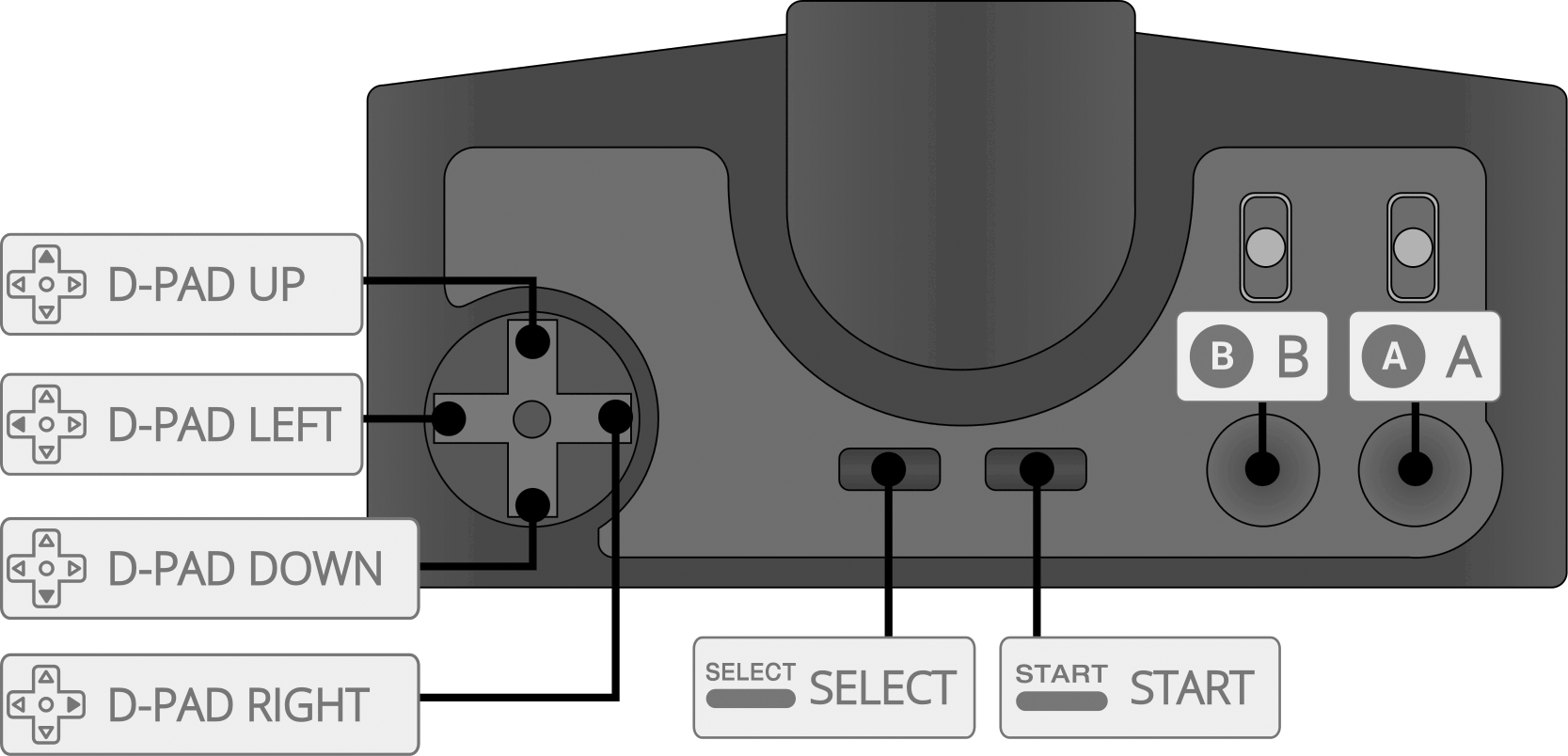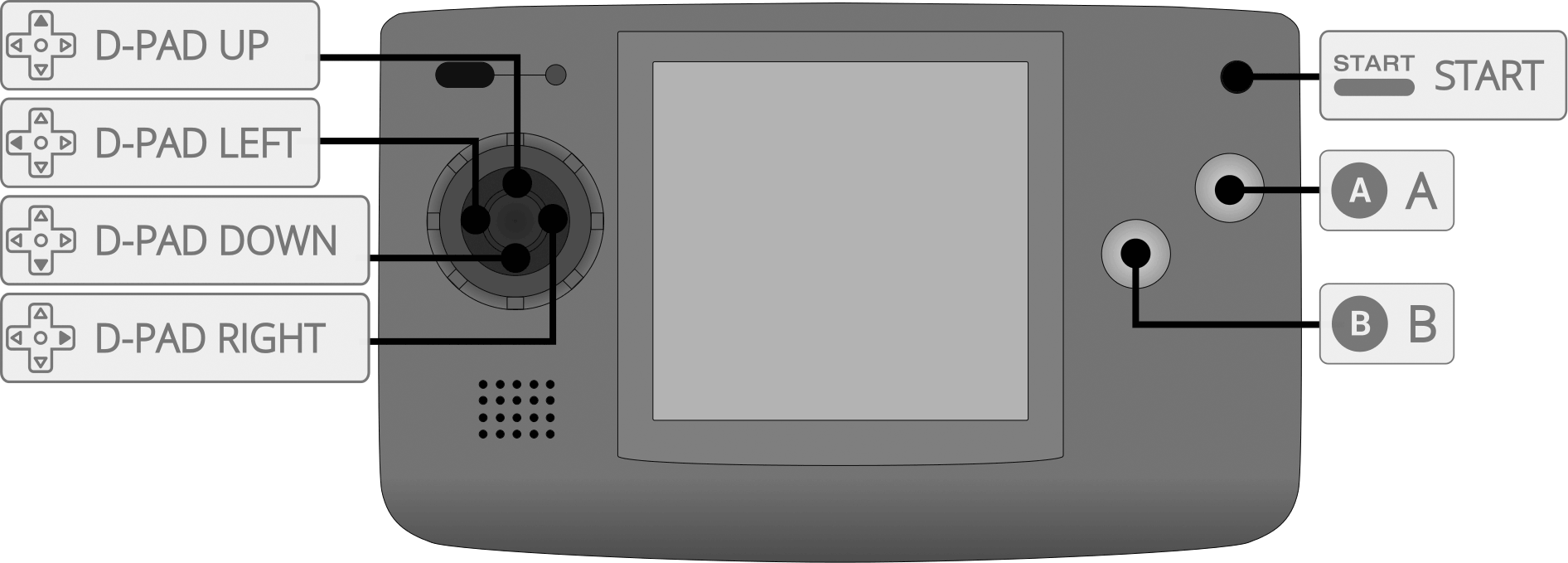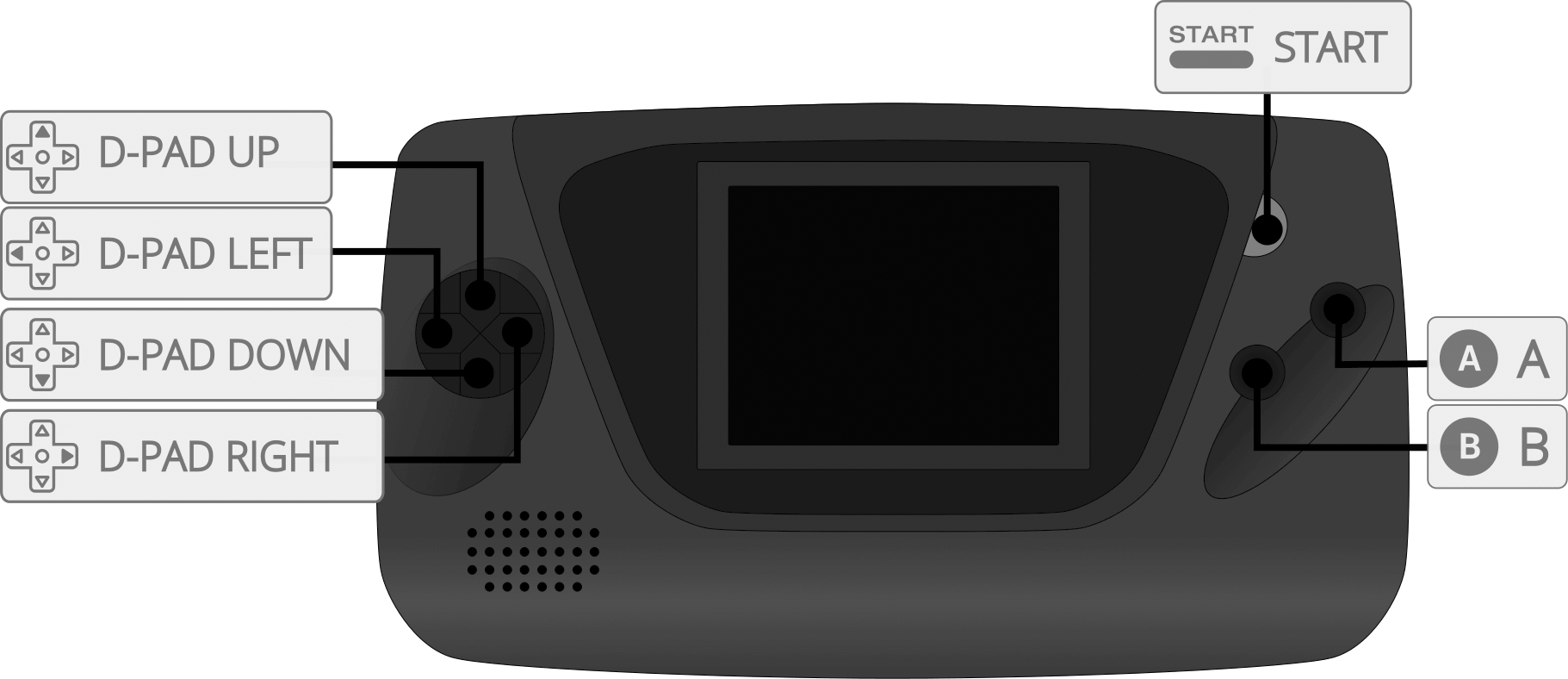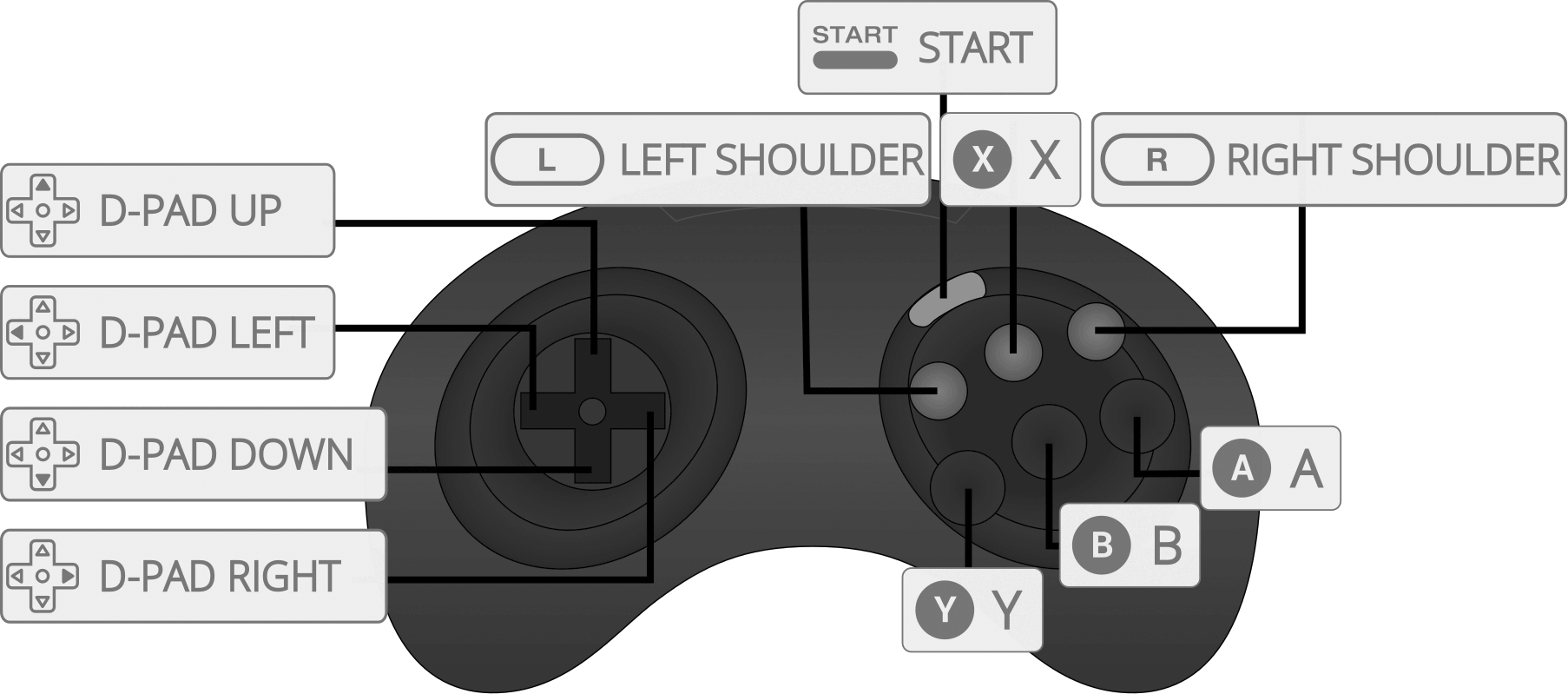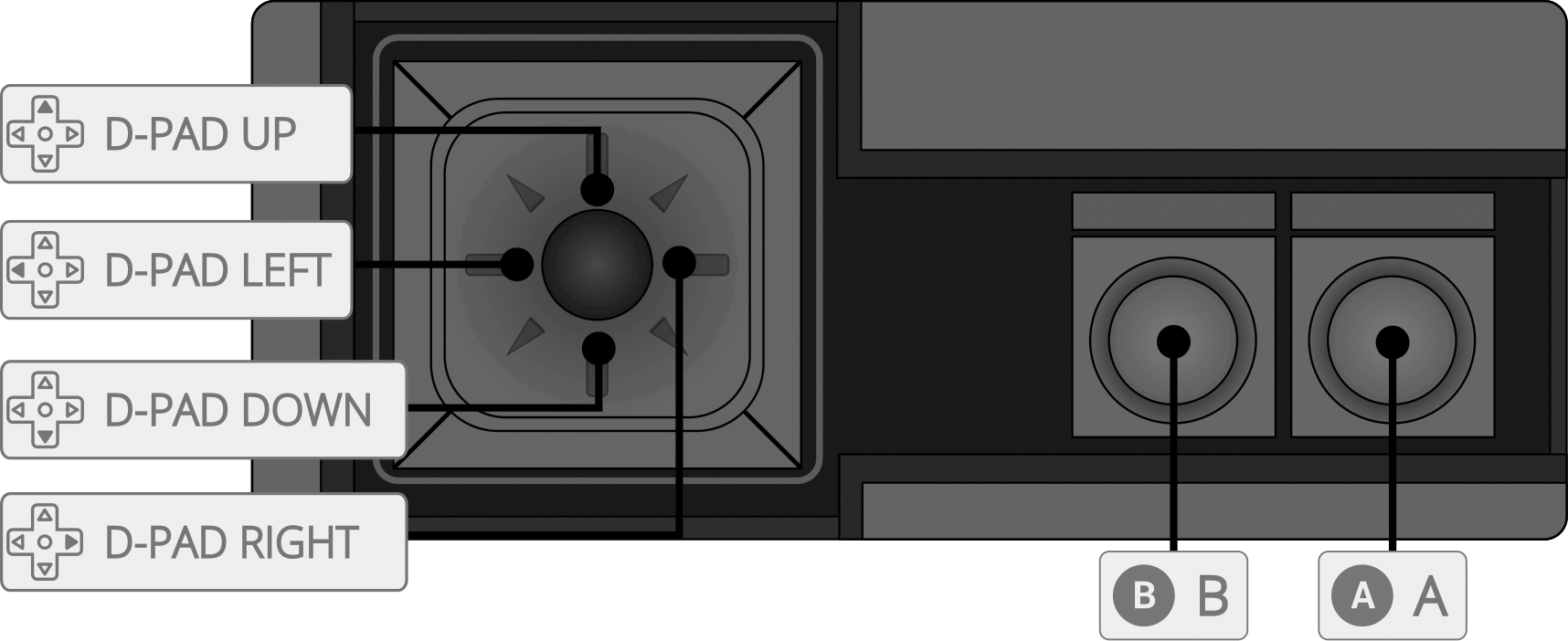Nerdbox can be configured to be used with any USB or BlueTooth controller, not just the ones I include. Even with the included controllers, sometimes they begin to act strange. Often times, reconfiguring them will fix any anomalies that may occur.
I have created instructions for playing 4 player NES and SNES games! These can be found here.
If you would like to use a USB mouse, either for SNES games that used the mouse, or as a stand in for the NES zapper gun, check out this page.
Bluetooth controllers can be paired using the Nerdbox Configuration menu, found in the system list.
Here are some guides for specific Bluetooth controllers that I have tested. Reading these may give you an idea of how to configure anything that isn't listed, especially the PS4 controller guide, as it is a very simple setup. I can offer limited help with configuring your Bluetooth controller, however the ones listed below are the only ones I have access to myself.
Playstation 4
Playstation 3
Xbox One
I am always eager to make guides for new controllers, however I do not have every controller. I am always open to controller donations if you would like to see a guide for a specific controller!
There are many wireless controllers that run on the 2.4ghz band instead of bluetooth. These will work, if you have a USB dongle (usually these controllers come with this). Generally it is as simple as connecting the dongle, turning the controller on, then following the general configuration guide below. Most Xbox 360 controllers work in this manner. I currently do not have any of these controllers to test with.
These steps are used to map buttons to your controller, it is assumed that your controller is already connected via a USB connection, or successfully paired via Bluetooth.
From the game or system list, press the start button on your controller to bring up the Main Menu and select "Configure Input".
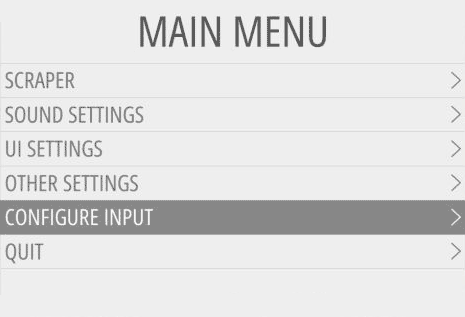
Nerdbox will detect how many gamepads are connected. If this number appears wrong, try disconnecting, and reconnecting your controllers, then start this process over. If Nerdbox does not see your controller, there may be a problem with it. Hold a button on the gamepad you would like to configure to bring up the next screen.
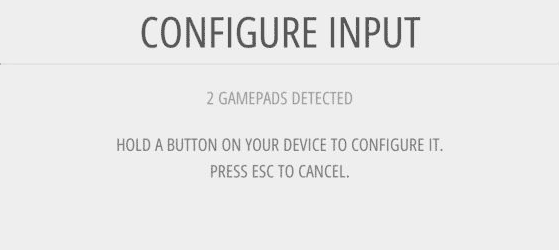
On the Configuring screen, it is as simple as pressing the button you would like to map to the selected control. Most gamepads have less buttons than Nerdbox supports, so if you encounter a button that you do not have (for example, analog joysticks on a SNES style gamepad), simply hold down any button on your controller to skip it. When you reach the hotkey enable key, map it to Select. Once you configure all of the buttons on your gamepad, and reach the OK button, press A to finalize your button setup.
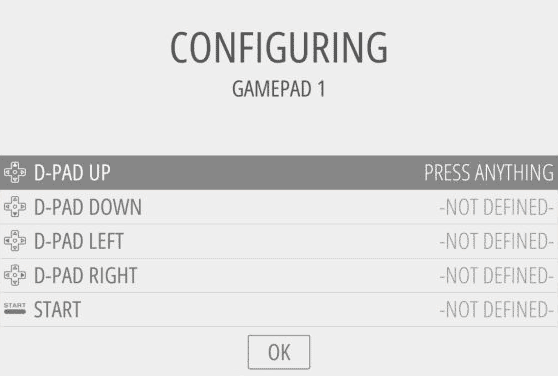
From here your controller should be mapped properly. If you make a mistake on this process, simply start it over.
To specifically enable the analog sticks in a game, you will need to do a few more steps. Keep in mind that these steps are only necessary if you are playing one of the few PS1 games that make use of the analog sticks. As the original PS1 controllers did not have the analog sticks, there are actually very few games that make use of them.
Be aware that analog sticks cannot be used as a d-pad. Many people attempt this for systems like Atari, where a joystick will feel closer to the original than a d-pad.
Here are the instructions for how to enable these:
• Start the game you wish to use the analog sticks with.
• Press Select + X to bring up the RetroArch config menu
• Select Quick Menu
• Select Core Options
• Set Pad 1 Type -> analog
• If you have a second controller setup, set Pad 2 Type -> analog
• Navigate back to the first menu, then quit the config menu with Select + X
This will enable the analog sticks for this particular game.
Here are the controller diagrams for every system and controller type that Nerdbox currently supports. This will tell you which buttons the specific consoles are expecting you to have mapped on your actual gamepad to work as intended.